Oracle Fusion – Approve Purchase Requisition through Email
Notifications of Purchase Requisitions requiring action are sent to your email address.
The following process outlines the steps to approve, reject or action purchase requisitions through email
1. Log in to your email account
2. Select the email notification
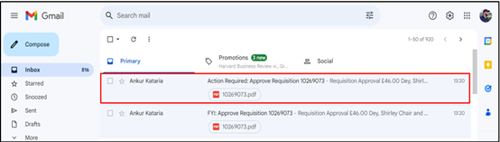
3. Open the PDF file to view a summary of the requisition
4. Approver can approve, reject, or request information
5. Select Requisition hyperlink to review requisition
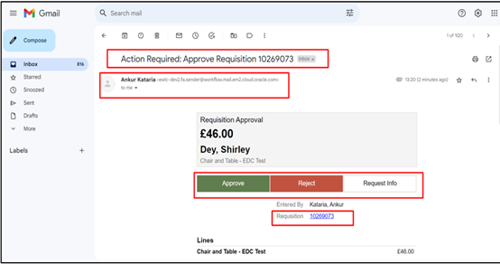
6. Select View Task Details hyperlink to view information on action that can be taken if approver does not want to approve or reject
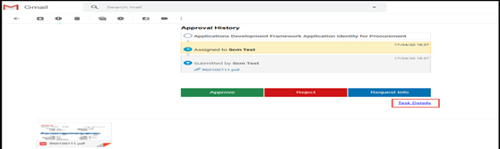
7. Select Actions dropdown menu

8. Select appropriate action required

Select Request Information if more information is required from the requestor

Select Delegate to assign approval to another person

Select Reassign to forward requisition to another requestor

Select Route Task to forward on approval responsibility to another approver or chain of approvers

Select Add Comments to respond to the requestor

Select Add Attachment to add a document or detailed instructions

