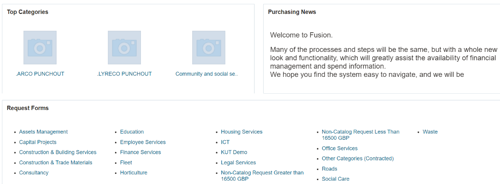Oracle Fusion - Non-Catalogue Smart Form Requisitions
Users can create requisitions using smart forms.
There are 20 category smart forms created in Oracle Fusion that contain default information. The following process outlines the steps to create a requisition using smart forms
1. Login to your Oracle Fusion account
2. Select Procurement tab
3. Select Purchase Requisitions - Your homepage may be different depending on permissions
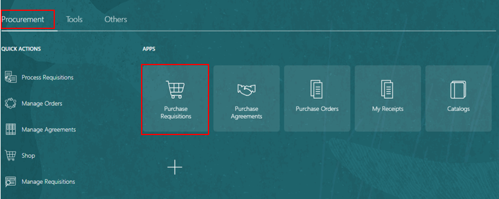
4. Scroll down to Request Forms section
5. Click on smart form required
6. Enter item description
7. Start typing category name or select magnifying glass to search
8. Click on required category name
9. Enter quantity
10. Enter unit of measurement (UOM)
11. Enter price
12. Enter agreement number or click on magnifying glass to search agreements
13. Select appropriate agreement
14. Select OK to add supplier details automatically
15. Select + to add an attachment if required
16. Select the appropriate file type
17. Select the category name
18. Choose file to attach if required
19. Enter a title and description of attachment
20. Select Add to Cart
21. Click on cart
22. Select Review and edit if necessary
23. In Charge Account field, select magnifying glass to search
24. Enter charge account details
25. Select OK
26. Select Manage approvals to view approval route